Rocking the .gov Domain: Tips for a Smooth Transition
- Donald E. Hester

- Aug 4, 2023
- 3 min read
So, you wanna switch your local government to the .gov domain, huh? No worries, there are a few steps you gotta think about before you dive in. Here's my list from what I've been through. If you've got anything else to throw in or if I've forgotten something, just give me a shout!

Alright, here's the deal before you jump into the conversion stuff. You gotta apply for and snag your new .gov domain, right? Just head over to https://get.gov/registration/ to do that. Now, here's a tip based on my experience: When I signed up for my last domain, CISA had to reach out to the top elected official, which for a City would be the Mayor, not the City Manager. So, give them a heads up, let 'em know they might get a confirmation call. Easy peasy!
So, here's the deal: The website's got step-by-step instructions to apply for and get your shiny new .gov domain. But, once you've got it, they don't really offer any advice on how to use it. That's where this post comes in to save the day and help you out!
Pick a date a few months from now as your target switch-over date.
Let your website host know that you plan to change the domain.
Set up the email MX records and make sure each user has email aliases for both the .gov domain and their old one. You can keep both email addresses indefinitely. Put an announcement in the email signature about the change and set the send alias to the new .gov domain for outbound emails (incoming emails will work for both old and new domains, so no email interruptions!).
Get the website ready to forward from the new domain to the old one (but don't flip the switch until the cut-over date).
Prepare a press release to announce the change. Explain that .gov means it's an official U.S. government website, meant to help the public distinguish it from potentially sketchy sites and fight misinformation.
Give a heads-up to any organizations that have links to your site so they can update them accordingly.
Update all paper products (business cards, flyers, agendas, etc.), signs (like stickers on Police cars, for example), and electronic media (social media, electronic files, and forms) with the new domain.
Work with the website host to identify and fix any links that might break when the domain changes. Usually, this involves checking absolute links versus relative links.
Confirm with your website host that you're ready for the cut-over on the specified date.
On the predetermined date, have the DNS and Website hosting company make the switch. Make sure the old domain forwards to the new .gov domain, ideally to the home page, though individual page forwarding might come at an extra cost.
If you've got other sites set up as subdomains, you'll have to work with those services too. For instance, we had a billing site where we created a DNS record and set it up like this: Billpay.city.org to billpay.cityca.gov. This was to make sure that "billpay" was redirected to a different website hosted elsewhere, just in case. So, make sure to coordinate with all those related services!
Once we got our hands on the domain name, we kicked off the whole process. It took us around two months to wrap it all up. The time it takes depends on how many places you've got your domain name, like on police cars, for example – that can influence your readiness timeline. But here's a tip: I suggest you keep your old domain name and have it forwarded to the new one. That way, even if you can't change all the places right away, people will still find your website without a hitch.
Hey, here's a suggestion for you! You might wanna think about putting a banner at the top of your domain, kinda like the one you see in the graphic above of CISA's website. You know, something that explains what .gov is all about. By the way, when I last checked, Granicus (a popular tool for local governments) couldn't handle that, but hopefully, they've fixed it by now!


















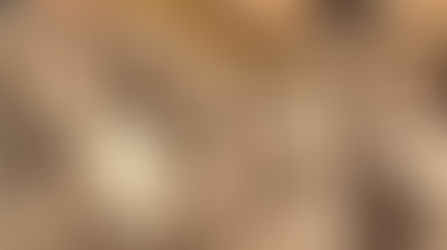

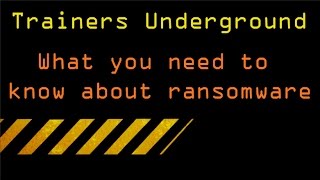

























Comments